App Review: YouTube Kids
Last week, Google launched a YouTube video player app designed for young children to use on mobile devices. With a access limited to “kid-friendly” content and a simple, locked-down interface, it promises to be a big hit among parents, but will it be useful for schools or libraries?
The YouTube Kids app is designed so that very young children can navigate the interface and play a videos that are appropriate for their age. YouTube’s library includes a vast number of videos that are great for kids, but as adults know, the full YouTube experience is a minefield of links to things kids aren’t ready for, including videos intended for grown-ups, hyperlinked ads, buttons for sharing and uploading, and comments section populated by the most toxic trolls this side of 4chan. The app succeeds marvelously both in making the navigation easy and walling off the bad stuff.
I reviewed YouTube Kids for iOS on an iPad Mini. The app is also available for standard Android devices via Google Play. Unfortunately, it is not currently available for Kindle devices.
Navigation
The app’s simple navigation consists of a row of five category buttons above a slider with large preview images of the various channels and playlists in the selected category. The standard category buttons are:
- Shows: channels for popular kids TV shows/producers, such as Sesame Street, Thomas & Friends, Reading Rainbow, and Yo Gabba Gabba.
- Music: the place for music videos from Mother Goose Club, Kidz Bop, and others. There’s even an entire playlist dedicated to “Let It Go” videos.
- Learning: dedicated to videos with a more academic focus.
- Explore: channels and playlists dedicated to specific topics
- After you use the app the first time, it adds a Recommended category with videos similar to the others you have watched.
The app also includes an optional search button which allows the user to locate videos by typing or by voice. (The results are limited to videos in YouTube Kids library.) The voice search option seems like a brilliant idea, since most of the intended users are not yet typing age. However, I had limited success using it, even while sitting in a quiet room and clearly articulating a single search term. This surprised me, since the voice recognition in Google’s other apps works like a charm.
Parental Controls
 The YouTube Kids interface is pretty well locked down, but there are a small set of parental controls that allow some additional customization. Parental controls are accessed by clicking on a small, faint lock icon in the lower right corner of the screen, then entering in a four-digit number. The digits (which change each time) are spelled out as words (e.g., four, three, two, one), so this security measure is only intended to keep out children too young to read.
The YouTube Kids interface is pretty well locked down, but there are a small set of parental controls that allow some additional customization. Parental controls are accessed by clicking on a small, faint lock icon in the lower right corner of the screen, then entering in a four-digit number. The digits (which change each time) are spelled out as words (e.g., four, three, two, one), so this security measure is only intended to keep out children too young to read.
Entering the four-digit code reveals a menu of three items:
- Timer allows parents to control how long the app will run before shutting down. (More on this below.)
- Settings include the options to turn off the search feature and (mercifully) the sound effects and background music that normally play while navigating the app.
- Feedback does exactly what you would think, but it also has the option to include a screen shot of what you were seeing in the app before entering parental controls.
 The timer option has some nice features, but in some ways is a little too simplified. Thankfully, it provides a warning two minutes before the time is up. When the time finally expires, a child’s voice says “Time’s Up!” and the screen transitions to the animated face from the YouTube Kids logo, which proceeds to fall asleep, start snoring, and even drool a little bit. These niceties will definitely help transition toddlers out of the app. However, the timer runs even when videos are not playing, so it may be frustrating for a child who wants to pause the video for a bathroom or snack break. Also, the timer can be defeated by killing the app (not just closing it but terminating the process—two clicks and two swipes on iOS) and restarting it, a process that is actually easier and faster than re-entering the parental controls menu.
The timer option has some nice features, but in some ways is a little too simplified. Thankfully, it provides a warning two minutes before the time is up. When the time finally expires, a child’s voice says “Time’s Up!” and the screen transitions to the animated face from the YouTube Kids logo, which proceeds to fall asleep, start snoring, and even drool a little bit. These niceties will definitely help transition toddlers out of the app. However, the timer runs even when videos are not playing, so it may be frustrating for a child who wants to pause the video for a bathroom or snack break. Also, the timer can be defeated by killing the app (not just closing it but terminating the process—two clicks and two swipes on iOS) and restarting it, a process that is actually easier and faster than re-entering the parental controls menu.
Of course, if a child can terminate the app, he or she will usually just close it and move on to something more interesting like Dad’s Instagram or a FaceTime with Grandma. Parents who want to prevent their child from closing the app will need to use it in conjunction with Guided Access for iOS or something like Kid Mode on Android.
Content
The curators of the YouTube Kids collection seem to have done a good job of including the most appealing content and filtering out videos that parents of young children would find objectionable. However, I did come across a few things that surprised me. For example, the Learning category includes a prominent link to the Kahn Academy channel. So with just a few clicks, your preschooler can enjoy an informative lecture on “Comparing theoretical to experimental probabilities.” (Harmless, but a bit advanced for the target age range!) Also, my librarian brain went into alarm when I was searching for videos in Spanish and found what was obviously a bootleg episode of Thomas and Friends. (Based on the watermark in the video, it was even produced with an unregistered copy of the video capture software!) In searching for my favorite Spanish episode of Backyardigans (“Los Galacticos”), I found a couple of five-minute segments that someone had captured by playing a DVR recording on a tube television and recording it with a (very shaky) mobile phone. Clearly the content gatekeepers are not screening for image quality or copyright compliance.
Advertisements are another issue worth noting. YouTube Kids is a free application, and like regular YouTube, it is supported by advertising revenue. So far, I have only encountered only a few of the typical YouTube pre-roll video ads (inserted before a requested video begins playing), and these were for fairly innocuous, kid-related things, such as other YouTube channels. However, it’s worth noting that many of the videos themselves are a form of advertising—Lego and Play-Doh each have their own channels, and there are videos of the unboxing of toys and videos describing all the fun features of certain theme parks. The presence of advertising isn’t necessarily bad, just something to note for anyone considering dropping Amazon Prime or Netflix in favor of YouTube Kids.
What’s Not There
 While the YouTube Kids app has a lot of great content and a few nifty features, its advantages lie in what it doesn’t have. No hyperlinked ads, no buttons that make it easy to upload a video from Dad’s phone share it with the world, no in-app purchases, no links out whatsoever. There is also no login, so the app is not connected with anyone’s YouTube account. Unfortunately, this means there is also no way to create personalized playlists or save favorite videos. Since pre-schoolers often want to watch the same thing again and again for weeks at a time, this might be the app’s biggest limitation. Hopefully future versions will include an easy way to access the videos watched most recently and/or most often. Another nice feature would be a button to copy a video’s link to the device clipboard. That way when your child finds a cover version of “Let it Go” that is better than the original, a grownup can share the link on social media or open it in the regular YouTube app and cast it to a bigger screen.
While the YouTube Kids app has a lot of great content and a few nifty features, its advantages lie in what it doesn’t have. No hyperlinked ads, no buttons that make it easy to upload a video from Dad’s phone share it with the world, no in-app purchases, no links out whatsoever. There is also no login, so the app is not connected with anyone’s YouTube account. Unfortunately, this means there is also no way to create personalized playlists or save favorite videos. Since pre-schoolers often want to watch the same thing again and again for weeks at a time, this might be the app’s biggest limitation. Hopefully future versions will include an easy way to access the videos watched most recently and/or most often. Another nice feature would be a button to copy a video’s link to the device clipboard. That way when your child finds a cover version of “Let it Go” that is better than the original, a grownup can share the link on social media or open it in the regular YouTube app and cast it to a bigger screen.
The YouTube Kids app is designed for preschoolers. The mechanism for preventing access to parent controls only works for kids too young to read, so in order to be useful for school age children, it would need to be beefed up. The app is also clearly designed for unstructured and (let’s admit it) unsupervised entertainment. The app will no doubt be a big hit with parents like me who find themselves stuck in traffic with a hungry toddler in the back seat or needing a few minutes of sustained focus to fill out a form in the pediatrician’s waiting room. Used in combination with Guided Access on iOS or Kid Mode on Android, it could also be useful for public libraries wishing to set up video player kiosks for their youngest patrons. However, the need for unstructured entertainment is quite limited in educational settings. In order to be useful there, it would need to have more features that allow grown-ups to channel young users to specific content. An option to pin videos to the startup screen would be helpful, as would the option to have YouTube links open in the Kids app by default. Until more control and customization options are available, I doubt YouTube Kids app will make much of a dent in the education market.
Do you think the YouTube Kids app will be useful in your school or library? Let us know in the comments below!


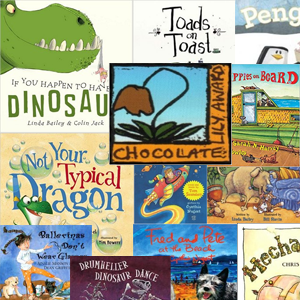
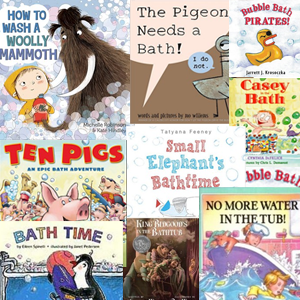

Free Stuff, Free Samples and Freebies
http://www.cravefreestuff.com for world residents are listed here. Updated daily. Click Here to see the latest free sample offers.
Nice Youtube Kids Help me to improve my child a lot They love to watch video from Youtube Kid and easy to control them 🙂